¿Qué es ELK?
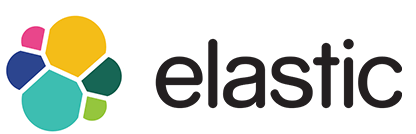
Es un conjunto de herramientas de gran potencial de código abierto que se combinan para crear una herramienta de administración de registros permitiendo la monitorización, consolidación y análisis de logs generados en múltiples servidores, estas herramientas son: ElasticSearch, Logstash y Kibana.
También pueden ser utilizadas como herramientas independientes, pero la unión de todas ellas hace una combinación perfecta para la gestión de registros como ya hemos mencionado.
Sin mas preambulo empezamos con la con la instalación
Instalamos las dependencias necesarios
apt install apt-transport-https wget curl openjdk-11-jdk unzip mlocate jq Configuramos las variables de Java
vi /etc/environment
JAVA_HOME="/usr/lib/jvm/java-11-openjdk-amd64"Cargamos las variables
source /etc/environmentAgregamos las claves publicas del repositorio de Elastic
wget -qO - https://artifacts.elastic.co/GPG-KEY-elasticsearch | sudo gpg --dearmor -o /usr/share/keyrings/elasticsearch-keyring.gpgConfiguramos el repositorio de Elastic
echo "deb [signed-by=/usr/share/keyrings/elasticsearch-keyring.gpg] https://artifacts.elastic.co/packages/8.x/apt stable main" | sudo tee /etc/apt/sources.list.d/elastic-8.x.listInstalamos elasticsearch
apt-get install elasticsearchCreamos una CA auto firmada
/usr/share/elasticsearch/bin/elasticsearch-certutil ca
Salida del comando (Dejamos en blanco la contraseña)
This tool assists you in the generation of X.509 certificates and certificate
signing requests for use with SSL/TLS in the Elastic stack.
The 'ca' mode generates a new 'certificate authority'
This will create a new X.509 certificate and private key that can be used
to sign certificate when running in 'cert' mode.
Use the 'ca-dn' option if you wish to configure the 'distinguished name'
of the certificate authority
By default the 'ca' mode produces a single PKCS#12 output file which holds:
* The CA certificate
* The CA's private key
If you elect to generate PEM format certificates (the -pem option), then the output will
be a zip file containing individual files for the CA certificate and private key
Please enter the desired output file [elastic-stack-ca.p12]:
Enter password for elastic-stack-ca.p12 :Creamos el certificado a para elasticsearch
/usr/share/elasticsearch/bin/elasticsearch-certutil cert --ca elastic-stack-ca.p12Salida del comando (Dejamos en blanco la contraseña)
This tool assists you in the generation of X.509 certificates and certificate
signing requests for use with SSL/TLS in the Elastic stack.
The 'cert' mode generates X.509 certificate and private keys.
* By default, this generates a single certificate and key for use
on a single instance.
* The '-multiple' option will prompt you to enter details for multiple
instances and will generate a certificate and key for each one
* The '-in' option allows for the certificate generation to be automated by describing
the details of each instance in a YAML file
* An instance is any piece of the Elastic Stack that requires an SSL certificate.
Depending on your configuration, Elasticsearch, Logstash, Kibana, and Beats
may all require a certificate and private key.
* The minimum required value for each instance is a name. This can simply be the
hostname, which will be used as the Common Name of the certificate. A full
distinguished name may also be used.
* A filename value may be required for each instance. This is necessary when the
name would result in an invalid file or directory name. The name provided here
is used as the directory name (within the zip) and the prefix for the key and
certificate files. The filename is required if you are prompted and the name
is not displayed in the prompt.
* IP addresses and DNS names are optional. Multiple values can be specified as a
comma separated string. If no IP addresses or DNS names are provided, you may
disable hostname verification in your SSL configuration.
* All certificates generated by this tool will be signed by a certificate authority (CA)
unless the --self-signed command line option is specified.
The tool can automatically generate a new CA for you, or you can provide your own with
the --ca or --ca-cert command line options.
By default the 'cert' mode produces a single PKCS#12 output file which holds:
* The instance certificate
* The private key for the instance certificate
* The CA certificate
If you specify any of the following options:
* -pem (PEM formatted output)
* -multiple (generate multiple certificates)
* -in (generate certificates from an input file)
then the output will be be a zip file containing individual certificate/key files
Enter password for CA (elastic-stack-ca.p12) :
Please enter the desired output file [elastic-certificates.p12]:
Enter password for elastic-certificates.p12 :
Certificates written to /usr/share/elasticsearch/elastic-certificates.p12
This file should be properly secured as it contains the private key for
your instance.
This file is a self contained file and can be copied and used 'as is'
For each Elastic product that you wish to configure, you should copy
this '.p12' file to the relevant configuration directory
and then follow the SSL configuration instructions in the product guide.
For client applications, you may only need to copy the CA certificate and
configure the client to trust this certificate.Copiamos el certificado y configuramos los permisos
cp /usr/share/elasticsearch/elastic-certificates.p12 /etc/elasticsearch/
chown root:elasticsearch /etc/elasticsearch/elastic-certificates.p12
chmod 660 /etc/elasticsearch/elastic-certificates.p12Creamos un certificado para la comunicación http
/usr/share/elasticsearch/bin/elasticsearch-certutil httpSalida del comando
## Elasticsearch HTTP Certificate Utility
The 'http' command guides you through the process of generating certificates
for use on the HTTP (Rest) interface for Elasticsearch.
This tool will ask you a number of questions in order to generate the right
set of files for your needs.
## Do you wish to generate a Certificate Signing Request (CSR)?
A CSR is used when you want your certificate to be created by an existing
Certificate Authority (CA) that you do not control (that is, you don't have
access to the keys for that CA).
If you are in a corporate environment with a central security team, then you
may have an existing Corporate CA that can generate your certificate for you.
Infrastructure within your organisation may already be configured to trust this
CA, so it may be easier for clients to connect to Elasticsearch if you use a
CSR and send that request to the team that controls your CA.
If you choose not to generate a CSR, this tool will generate a new certificate
for you. That certificate will be signed by a CA under your control. This is a
quick and easy way to secure your cluster with TLS, but you will need to
configure all your clients to trust that custom CA.
Generate a CSR? [y/N]
## Do you have an existing Certificate Authority (CA) key-pair that you wish to use to sign your certificate?
If you have an existing CA certificate and key, then you can use that CA to
sign your new http certificate. This allows you to use the same CA across
multiple Elasticsearch clusters which can make it easier to configure clients,
and may be easier for you to manage.
If you do not have an existing CA, one will be generated for you.
Use an existing CA? [y/N]y
## What is the path to your CA?
Please enter the full pathname to the Certificate Authority that you wish to
use for signing your new http certificate. This can be in PKCS#12 (.p12), JKS
(.jks) or PEM (.crt, .key, .pem) format.
CA Path: /usr/share/elasticsearch/elastic-stack-ca.p12
Reading a PKCS12 keystore requires a password.
It is possible for the keystore's password to be blank,
in which case you can simply press <ENTER> at the prompt
Password for elastic-stack-ca.p12:
## How long should your certificates be valid?
Every certificate has an expiry date. When the expiry date is reached clients
will stop trusting your certificate and TLS connections will fail.
Best practice suggests that you should either:
(a) set this to a short duration (90 - 120 days) and have automatic processes
to generate a new certificate before the old one expires, or
(b) set it to a longer duration (3 - 5 years) and then perform a manual update
a few months before it expires.
You may enter the validity period in years (e.g. 3Y), months (e.g. 18M), or days (e.g. 90D)
For how long should your certificate be valid? [5y] 10y
## Do you wish to generate one certificate per node?
If you have multiple nodes in your cluster, then you may choose to generate a
separate certificate for each of these nodes. Each certificate will have its
own private key, and will be issued for a specific hostname or IP address.
Alternatively, you may wish to generate a single certificate that is valid
across all the hostnames or addresses in your cluster.
If all of your nodes will be accessed through a single domain
(e.g. node01.es.example.com, node02.es.example.com, etc) then you may find it
simpler to generate one certificate with a wildcard hostname (*.es.example.com)
and use that across all of your nodes.
However, if you do not have a common domain name, and you expect to add
additional nodes to your cluster in the future, then you should generate a
certificate per node so that you can more easily generate new certificates when
you provision new nodes.
Generate a certificate per node? [y/N]
## Which hostnames will be used to connect to your nodes?
These hostnames will be added as "DNS" names in the "Subject Alternative Name"
(SAN) field in your certificate.
You should list every hostname and variant that people will use to connect to
your cluster over http.
Do not list IP addresses here, you will be asked to enter them later.
If you wish to use a wildcard certificate (for example *.es.example.com) you
can enter that here.
Enter all the hostnames that you need, one per line.
When you are done, press <ENTER> once more to move on to the next step.
You did not enter any hostnames.
Clients are likely to encounter TLS hostname verification errors if they
connect to your cluster using a DNS name.
Is this correct [Y/n]
## Which IP addresses will be used to connect to your nodes?
If your clients will ever connect to your nodes by numeric IP address, then you
can list these as valid IP "Subject Alternative Name" (SAN) fields in your
certificate.
If you do not have fixed IP addresses, or not wish to support direct IP access
to your cluster then you can just press <ENTER> to skip this step.
Enter all the IP addresses that you need, one per line.
When you are done, press <ENTER> once more to move on to the next step.
You did not enter any IP addresses.
Is this correct [Y/n]
## Other certificate options
The generated certificate will have the following additional configuration
values. These values have been selected based on a combination of the
information you have provided above and secure defaults. You should not need to
change these values unless you have specific requirements.
Key Name: elasticsearch
Subject DN: CN=elasticsearch
Key Size: 2048
Do you wish to change any of these options? [y/N]
## What password do you want for your private key(s)?
Your private key(s) will be stored in a PKCS#12 keystore file named "http.p12".
This type of keystore is always password protected, but it is possible to use a
blank password.
If you wish to use a blank password, simply press <enter> at the prompt below.
Provide a password for the "http.p12" file: [<ENTER> for none]
## Where should we save the generated files?
A number of files will be generated including your private key(s),
public certificate(s), and sample configuration options for Elastic Stack products.
These files will be included in a single zip archive.
What filename should be used for the output zip file? [/usr/share/elasticsearch/elasticsearch-ssl-http.zip]
Zip file written to /usr/share/elasticsearch/elasticsearch-ssl-http.zipCopiamos el certificado y configuramos los permisos
cd /usr/share/elasticsearch
unzip elasticsearch-ssl-http.zip
cp /usr/share/elasticsearch/elasticsearch/http.p12 /etc/elasticsearch/
chown root.elasticsearch /etc/elasticsearch/http.p12
chmod 660 /etc/elasticsearch/http.p12Agregamos la configuración de elasticsearch: /etc/elasticsearch/elasticsearch.yml
path.data: /var/lib/elasticsearch
path.logs: /var/log/elasticsearch
network.host: 0.0.0.0
cluster.initial_master_nodes: elasticsearch.local
xpack.security.transport.ssl.enabled: true
xpack.security.transport.ssl.verification_mode: certificate
xpack.security.transport.ssl.keystore.path: elastic-certificates.p12
xpack.security.transport.ssl.truststore.path: elastic-certificates.p12
xpack.security.http.ssl.enabled: true
xpack.security.http.ssl.keystore.path: "http.p12"Iniciamos elasticsearch
systemctl start elasticsearch
systemctl enable elasticsearchEstablecemos las contraseñas a los usuarios
/usr/share/elasticsearch/bin/elasticsearch-setup-passwords interactive -E xpack.security.http.ssl.verification_mode=certificateSalida del comando
******************************************************************************
Note: The 'elasticsearch-setup-passwords' tool has been deprecated. This command will be removed in a future release.
******************************************************************************
Initiating the setup of passwords for reserved users elastic,apm_system,kibana,kibana_system,logstash_system,beats_system,remote_monitoring_user.
You will be prompted to enter passwords as the process progresses.
Please confirm that you would like to continue [y/N]y
Enter password for [elastic]:
Reenter password for [elastic]:
Enter password for [apm_system]:
Reenter password for [apm_system]:
Enter password for [kibana_system]:
Reenter password for [kibana_system]:
Enter password for [logstash_system]:
Reenter password for [logstash_system]:
Enter password for [beats_system]:
Reenter password for [beats_system]:
Enter password for [remote_monitoring_user]:
Reenter password for [remote_monitoring_user]:
Changed password for user [apm_system]
Changed password for user [kibana_system]
Changed password for user [kibana]
Changed password for user [logstash_system]
Changed password for user [beats_system]
Changed password for user [remote_monitoring_user]
Changed password for user [elastic]Comprobamos la conexión
curl --user elastic --insecure -X GET "https://localhost:9200/?pretty"
Enter host password for user 'elastic':
{
"name" : "mprolelk001",
"cluster_name" : "elasticsearch",
"cluster_uuid" : "sxdbW-4FRc-6-5bur82zNQ",
"version" : {
"number" : "8.5.1",
"build_flavor" : "default",
"build_type" : "deb",
"build_hash" : "c1310c45fc534583afe2c1c03046491efba2bba2",
"build_date" : "2022-11-09T21:02:20.169855900Z",
"build_snapshot" : false,
"lucene_version" : "9.4.1",
"minimum_wire_compatibility_version" : "7.17.0",
"minimum_index_compatibility_version" : "7.0.0"
},
"tagline" : "You Know, for Search"
}
Instalamos Kibana
apt install kibanaCreamos un certificado para configurar el acceso mediante https a kibana
/usr/share/elasticsearch/bin/elasticsearch-certutil cert -ca elastic-stack-ca.p12 -name kibana.red-orbita.com -dns kibana.red-orbita.com Salida del comando
warning: ignoring JAVA_HOME=/usr/lib/jvm/java-11-openjdk-amd64; using bundled JDK
This tool assists you in the generation of X.509 certificates and certificate
signing requests for use with SSL/TLS in the Elastic stack.
The 'cert' mode generates X.509 certificate and private keys.
* By default, this generates a single certificate and key for use
on a single instance.
* The '-multiple' option will prompt you to enter details for multiple
instances and will generate a certificate and key for each one
* The '-in' option allows for the certificate generation to be automated by describing
the details of each instance in a YAML file
* An instance is any piece of the Elastic Stack that requires an SSL certificate.
Depending on your configuration, Elasticsearch, Logstash, Kibana, and Beats
may all require a certificate and private key.
* The minimum required value for each instance is a name. This can simply be the
hostname, which will be used as the Common Name of the certificate. A full
distinguished name may also be used.
* A filename value may be required for each instance. This is necessary when the
name would result in an invalid file or directory name. The name provided here
is used as the directory name (within the zip) and the prefix for the key and
certificate files. The filename is required if you are prompted and the name
is not displayed in the prompt.
* IP addresses and DNS names are optional. Multiple values can be specified as a
comma separated string. If no IP addresses or DNS names are provided, you may
disable hostname verification in your SSL configuration.
* All certificates generated by this tool will be signed by a certificate authority (CA)
unless the --self-signed command line option is specified.
The tool can automatically generate a new CA for you, or you can provide your own with
the --ca or --ca-cert command line options.
By default the 'cert' mode produces a single PKCS#12 output file which holds:
* The instance certificate
* The private key for the instance certificate
* The CA certificate
If you specify any of the following options:
* -pem (PEM formatted output)
* -multiple (generate multiple certificates)
* -in (generate certificates from an input file)
then the output will be be a zip file containing individual certificate/key files
Enter password for CA (elastic-stack-ca.p12) :
Please enter the desired output file [kibana.redorbita.com.p12]:
Enter password for kibana.redorbita.com.p12 :
Certificates written to /usr/share/elasticsearch/kibana.redorbita.com.p12
This file should be properly secured as it contains the private key for
your instance.
This file is a self contained file and can be copied and used 'as is'
For each Elastic product that you wish to configure, you should copy
this '.p12' file to the relevant configuration directory
and then follow the SSL configuration instructions in the product guide.
For client applications, you may only need to copy the CA certificate and
configure the client to trust this certificate.Creamos el .crt y la .key
openssl pkcs12 -in kibana.red-orbita.com.p12 -out kibana.crt -clcerts -nokeys
openssl pkcs12 -in kibana.red-orbita.com.p12 -out kibana.key -nocerts -nodesCopiamos el certificado autofirmado que creamos anteriormente al directorio de kibana
cp /usr/share/elasticsearch/kibana/elasticsearch-ca.pem /etc/kibana/
cp /usr/share/elasticsearch/kibana/kibana.crt /etc/kibana/
cp /usr/share/elasticsearch/kibana/kibana.key /etc/kibana/Editamos el fichero de configuración de kibana: /etc/kibana/kibana.yml
server.host: "0.0.0.0"
server.ssl.enabled: true
server.ssl.certificate: "/etc/kibana/kibana.crt"
server.ssl.key: "/etc/kibana/kibana.key"
elasticsearch.hosts: ["https://localhost:9200"]
elasticsearch.username: "kibana"
elasticsearch.password: "p4sSw0rd111111111."
elasticsearch.ssl.certificateAuthorities: [ "/etc/kibana/elasticsearch-ca.pem" ]
elasticsearch.ssl.verificationMode: none*Nota: Es necesario importar el certificado kibana.red-orbita.com.p12 en nuestro navegador.
Iniciamos Kibana
systemctl start kibana.serivce
systemctl enable kibana.serviceInstalamos logstrash
apt install logstrash Copiamos el certificado autofirmado que creamos anteriormente al directorio de logstrash
cp /usr/share/elasticsearch/kibana/elasticsearch-ca.pem /etc/logstrash/Creamos el index para logstrash
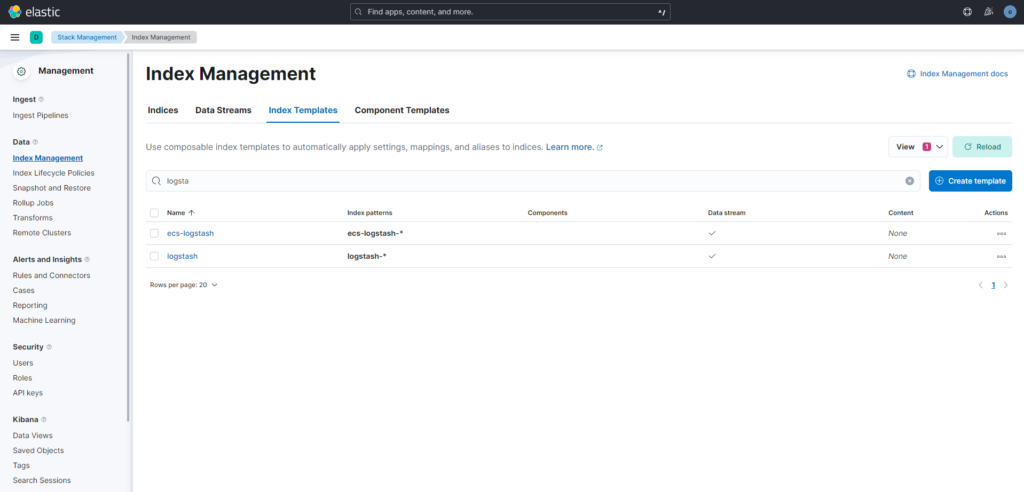
Editamos el fichero de configuración de logstrash: /etc/logstash/logstash.yml
node.name: logstash.local
path.config: /etc/logstash/conf.d/*.conf
http.host: 0.0.0.0
xpack.monitoring.enabled: true
xpack.monitoring.elasticsearch.username: logstash_system
xpack.monitoring.elasticsearch.password: p4sSw0rd111111111.
xpack.monitoring.elasticsearch.hosts: [ 'https://localhost:9200' ]
xpack.monitoring.elasticsearch.ssl.verification_mode: "none"
xpack.monitoring.elasticsearch.ssl.certificate_authority: "/etc/logstash/elasticsearch-ca.pem"
xpack.monitoring.elasticsearch.sniffing: true
xpack.monitoring.collection.interval: 10s
xpack.monitoring.collection.pipeline.details.enabled: trueAgregamos el parseador de logstrash para syslog: /etc/logstash/conf.d/10-syslog.conf
input {
tcp {
port => 5514
type => syslog
}
udp {
port => 5514
type => syslog
}
}
filter {
if [type] == "syslog" {
grok {
match => { "message" => "%{SYSLOGTIMESTAMP:syslog_timestamp} %{SYSLOGHOST:syslog_hostname} %{DATA:syslog_program}(?:\[%{POSINT:syslog_pid}\])?: %{GREEDYDATA:syslog_message}" }
add_field => [ "received_at", "%{@timestamp}" ]
add_field => [ "received_from", "%{host}" ]
}
date {
match => [ "syslog_timestamp", "MMM d HH:mm:ss.SSS", "MMM dd HH:mm:ss.SSS" ]
timezone => "Etc/UTC"
}
}
}
output {
elasticsearch {
hosts => ["https://localhost:9200"]
ssl_certificate_verification => false
ssl => true
cacert => '/etc/logstash/elasticsearch-ca.pem'
index => "logstash-%{+YYYY.MM.dd}"
user => 'logstash_system'
password => 'p4sSw0rd111111111.'
}
stdout { codec => rubydebug }
}Iniciamos logstras
systemctl start logstash.service
systemctl enable logstash.service:wq!